Interface Overview:
MRM Library
The library helps to easily organise and retrieve all references in one place using collections and tags and keyword search and filtering.
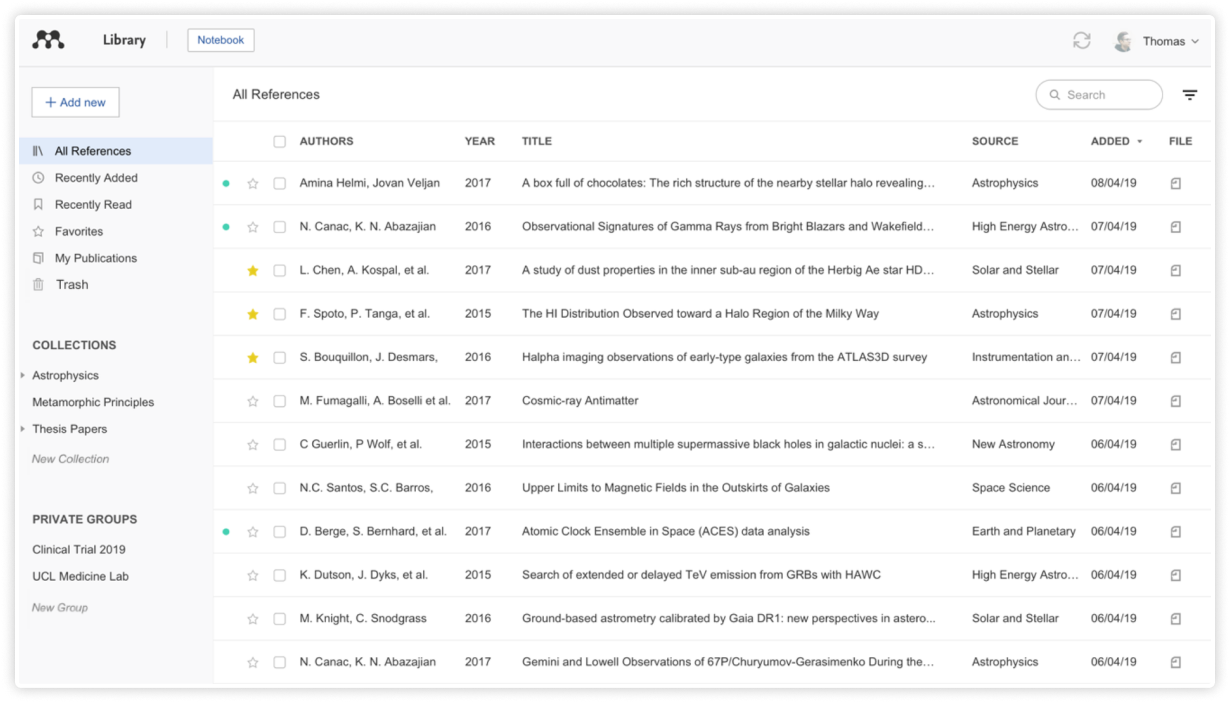
project goals
User feedback revealed three key challenges: cross-platform workflow disruptions, complex organisation systems, and difficult team collaboration.
In response, we designed an intuitive interface that seamlessly integrates desktop and web functionality.
Our reference management system delivers a straightforward organisational experience. The interface works seamlessly across desktop and web platforms, featuring an intuitive collections and tags system for efficient reference organisation, alongside comprehensive search and filtering tools.
The notebook functionality simplifies note-taking, with dedicated pages for topics and easy PDF annotation capabilities.
For collaborative research, we offer robust team features through private groups for sharing resources and annotations. With automatic synchronisation between desktop and web versions, researchers can access their work from any computer without interruption.
UI highlights
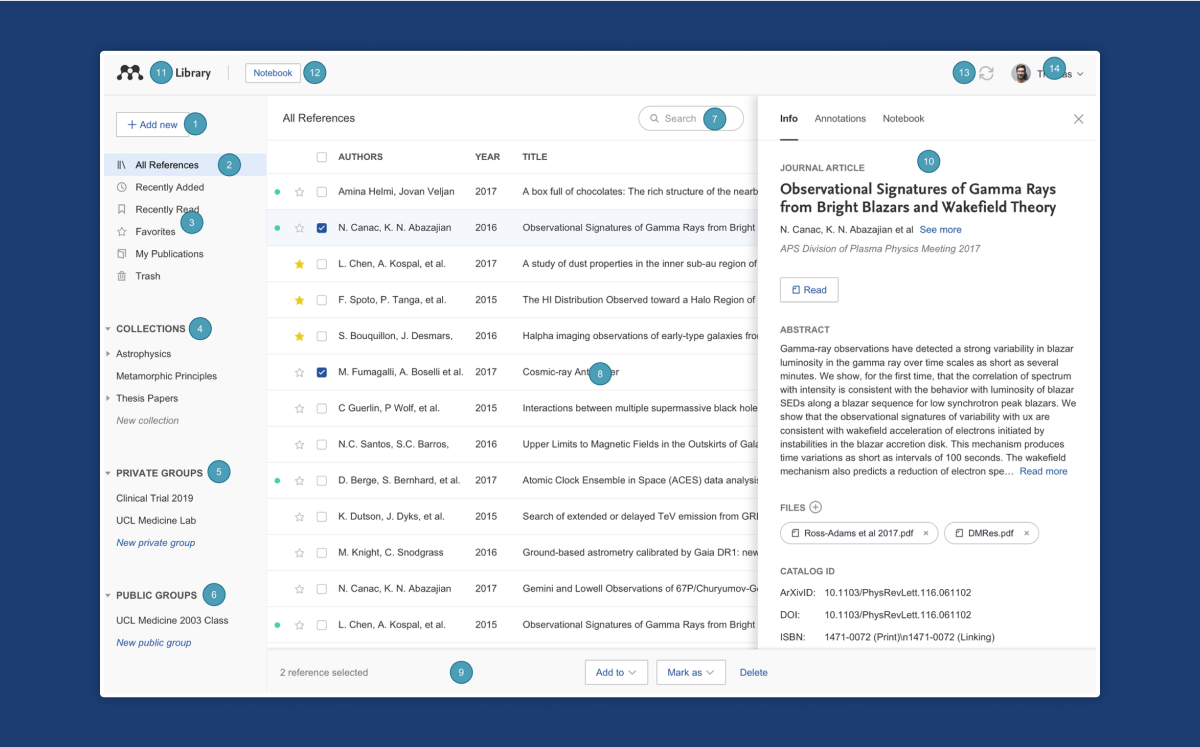
1
Add new
CTA to add new references to the Mendeley library.
2
All References
Select this to return to the personal library in MRM.
3
Smart Collections
MRM automatically organises aspects of the library into smart collections.
4
Custom Collections
Keep all references organised in custom collections.
5
Private Groups
Any private groups will be listed under this heading.
6
Public Groups
Any public groups will be listed under this heading.
7
Search
Search and filter for references..
8
Library table
All of the references in the selected collection or group will be visible here.
9
Action panel
Select the check box next to a reference in the library table to bring up the action panel.
10
Info panel
Select a reference in the library table to view the metadata in the info panel. Library - Select
'Library' to return to the main library view.
11
Notebook
Use Notebook to keep all notes, highlights, and thoughts in one place.
12
Sync
MRM automatically syncs any changes made to the cloud for easy access from other devices.
13
Profile
User profile page, access support, or sign out option.
adding references
drag and drop PDFs
The users can add references to their library by dragging and dropping a PDF into the MRM window. They can also drag multiple PDFs at the same time. Mendeley will automatically extract the metadata from the PDF(s) and create a library entry.
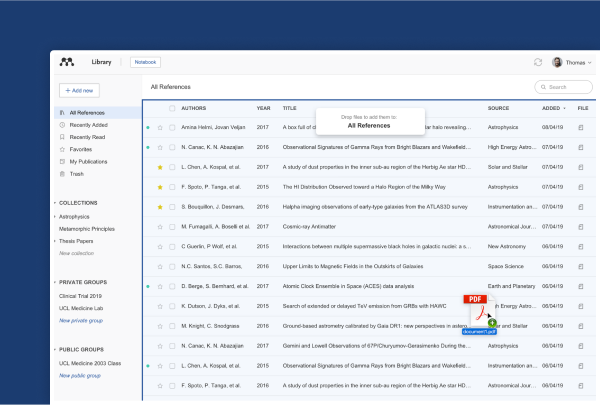
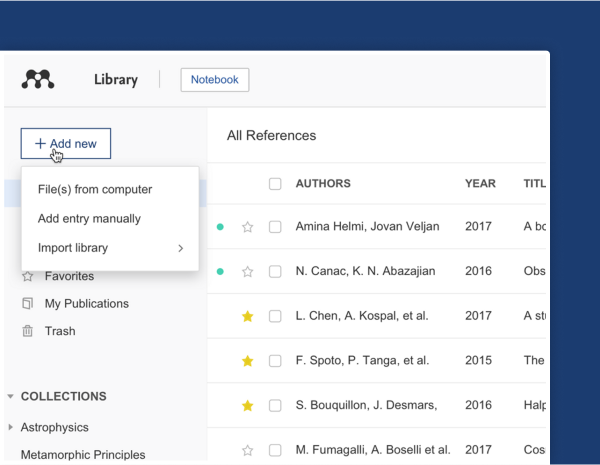
browse for files
Alternatively, under the '+ Add new' the users can select the 'File(s) from computer' option to upload a reference from their computer.
manually create an entry
The users can also manually input the details of a reference to create library entries when they don't have the PDF by selecting the 'Add entry manually' option in the '+ Add new' menu.
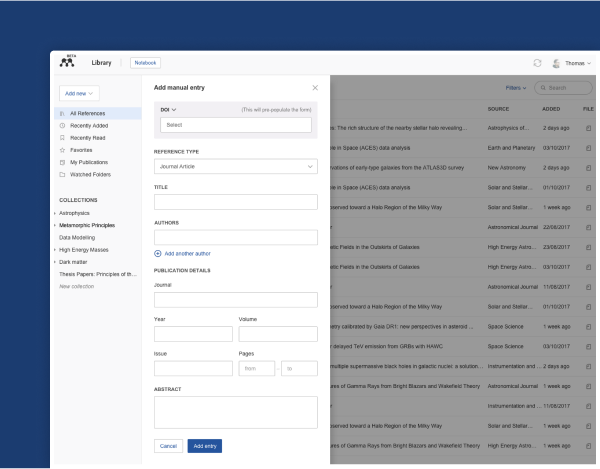
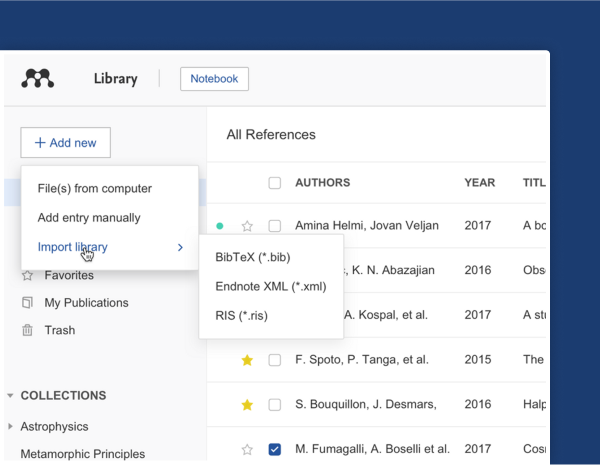
importing an existing reference library
Lastly, The users can transfer their library from other reference managers by exporting it in BibTeX, EndNote XML or RIS file format and from the '+ Add new' menu select 'Import library >' to add it to MRM.
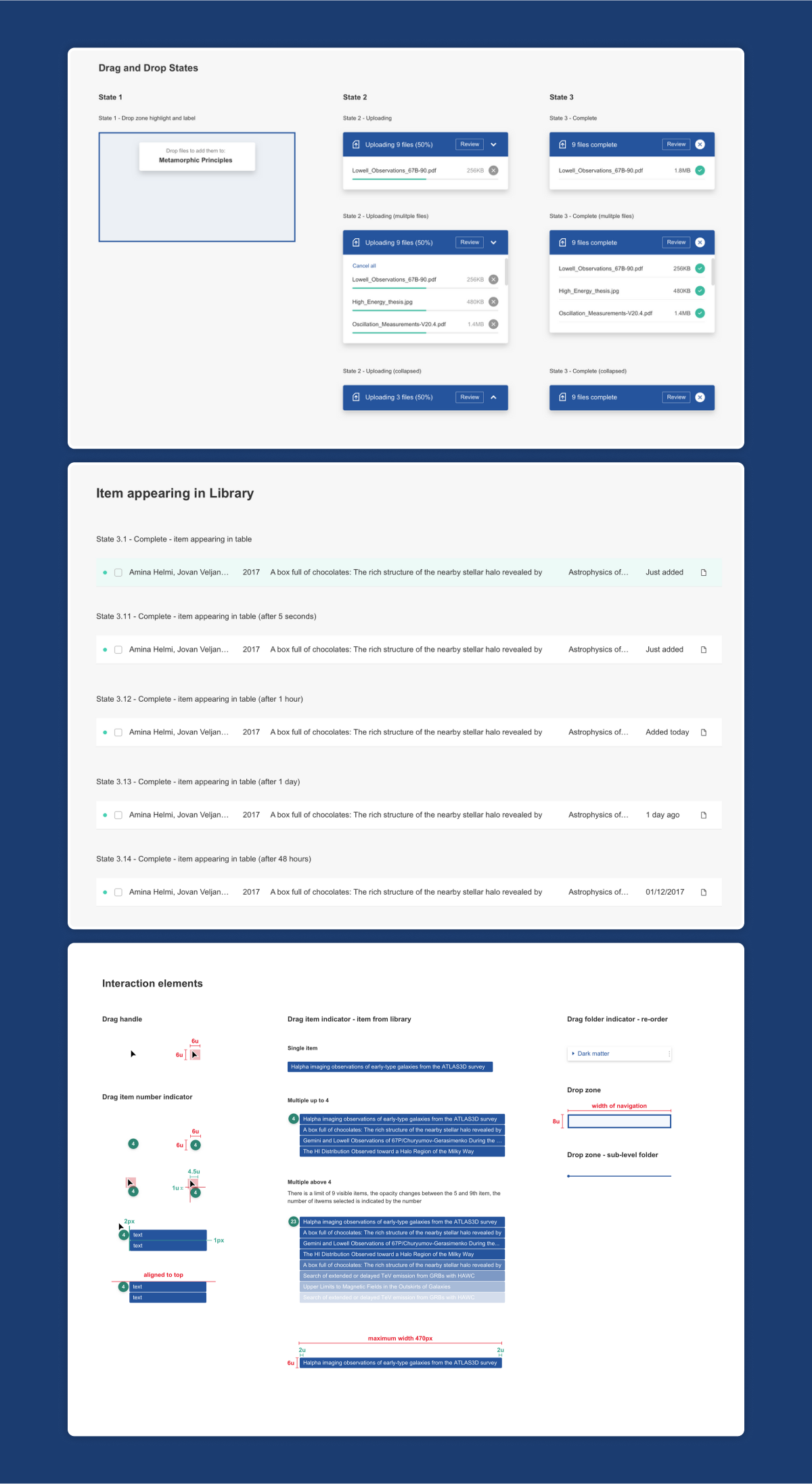
exporting references
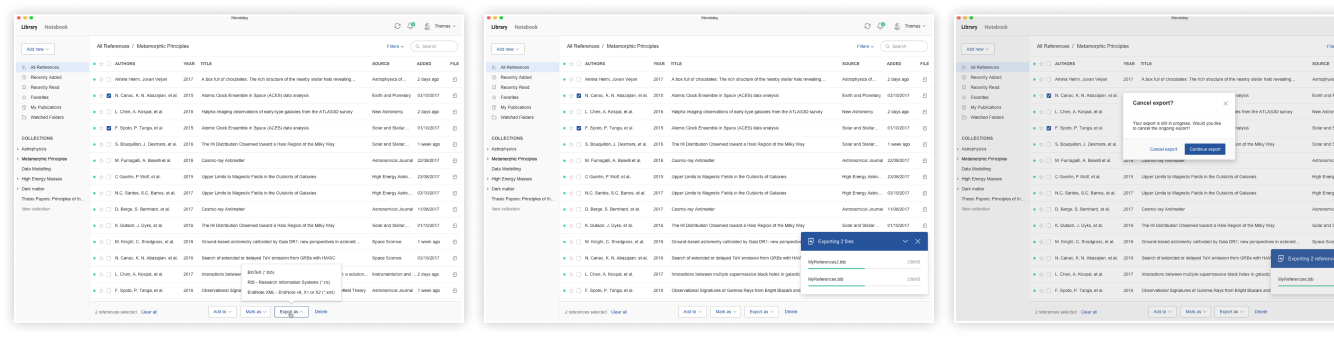
organising references
smart collections
Mendeley Reference Manager automatically organizes the references into smart collections.
'Recently Added' - Displays the references added to the library in the last 30 days.
'Recently Read' - Displays the references for PDFs opened in the last 30 days.
'Favorites' - Star a reference to automatically add it to your 'Favorites' collection.
'My Publications' - This collection displays the publications that the users have authored and claimed through the Scopus Author Profile.
'Trash' - Displays the deleted references.
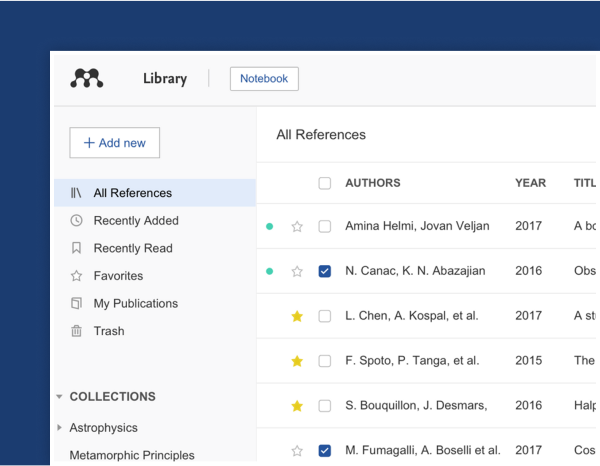
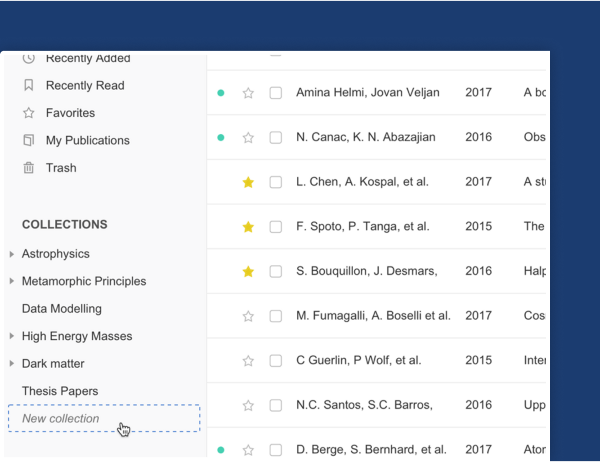
custom collections
Custom collections offer a way to quickly filter the view of the library.
Adding a reference to a collection does not relocate the reference, but instead acts as a label. This means that any reference added to a collection will still appear in 'All References'. If a collection is deleted the references inside will still be available in 'All References'.
To create a new collection, the users can select the 'New Collection' button in the left-hand navigation panel.
To add a reference to a collection, the users can simply drop it onto a collection in the left-hand navigation panel.
search & filters bar
To quickly retrieve a reference the users can enter a search term in the field then press enter and view a list of results based on the reference title, author, year, or source. The search tool also is context-specific so will return results based on the collection they are currently viewing or search the entire library if 'All References' is selected.
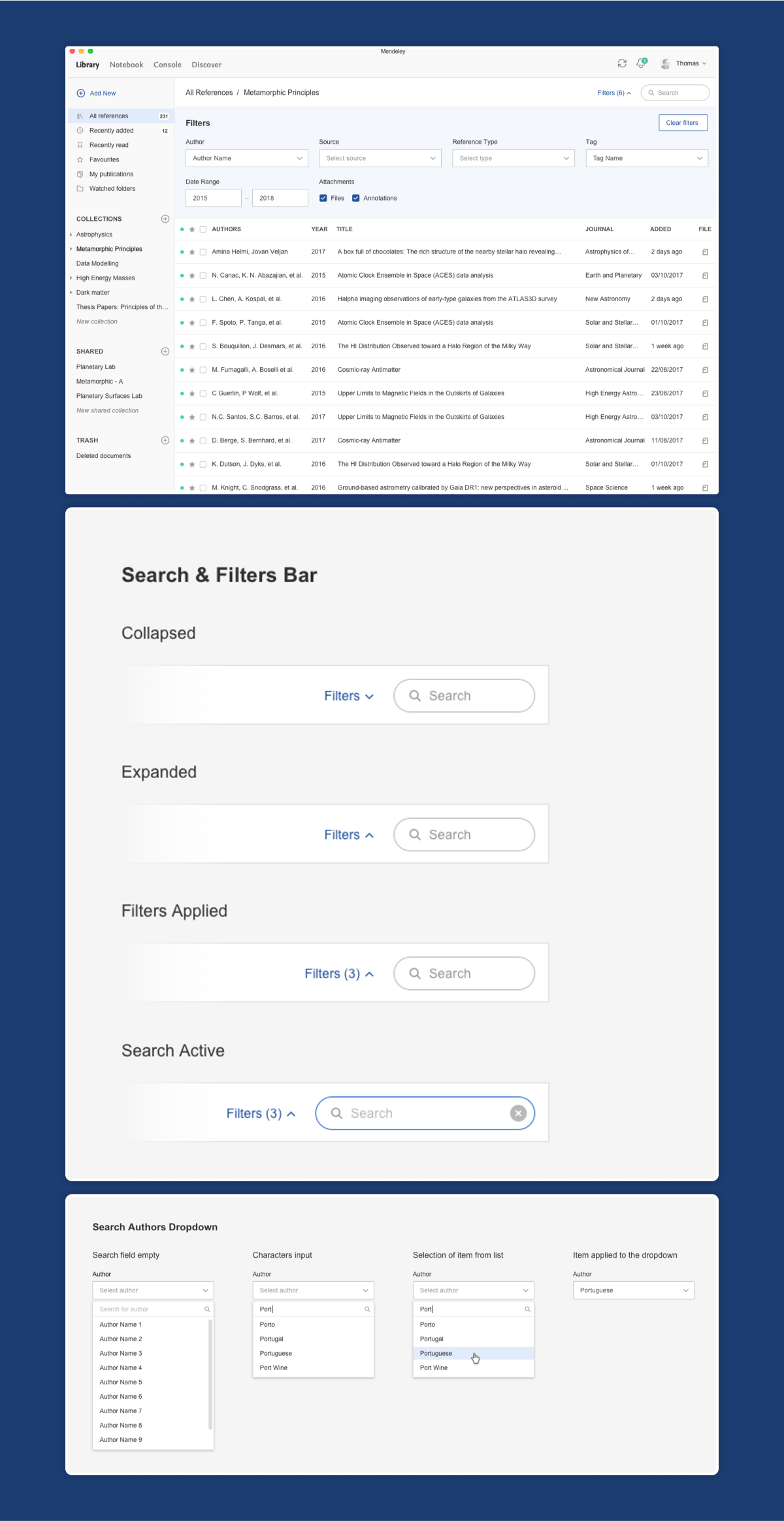
bulk action panel
The action panel at the bottom of the screen allows the users to organize multiple references. It opens by selecting the check box next to a reference and allows to:
Add references to the collections or groups using the 'Add to' menu.
Mark references as Favorites using the 'Mark as' menu.
Trash references using the 'Delete' option.
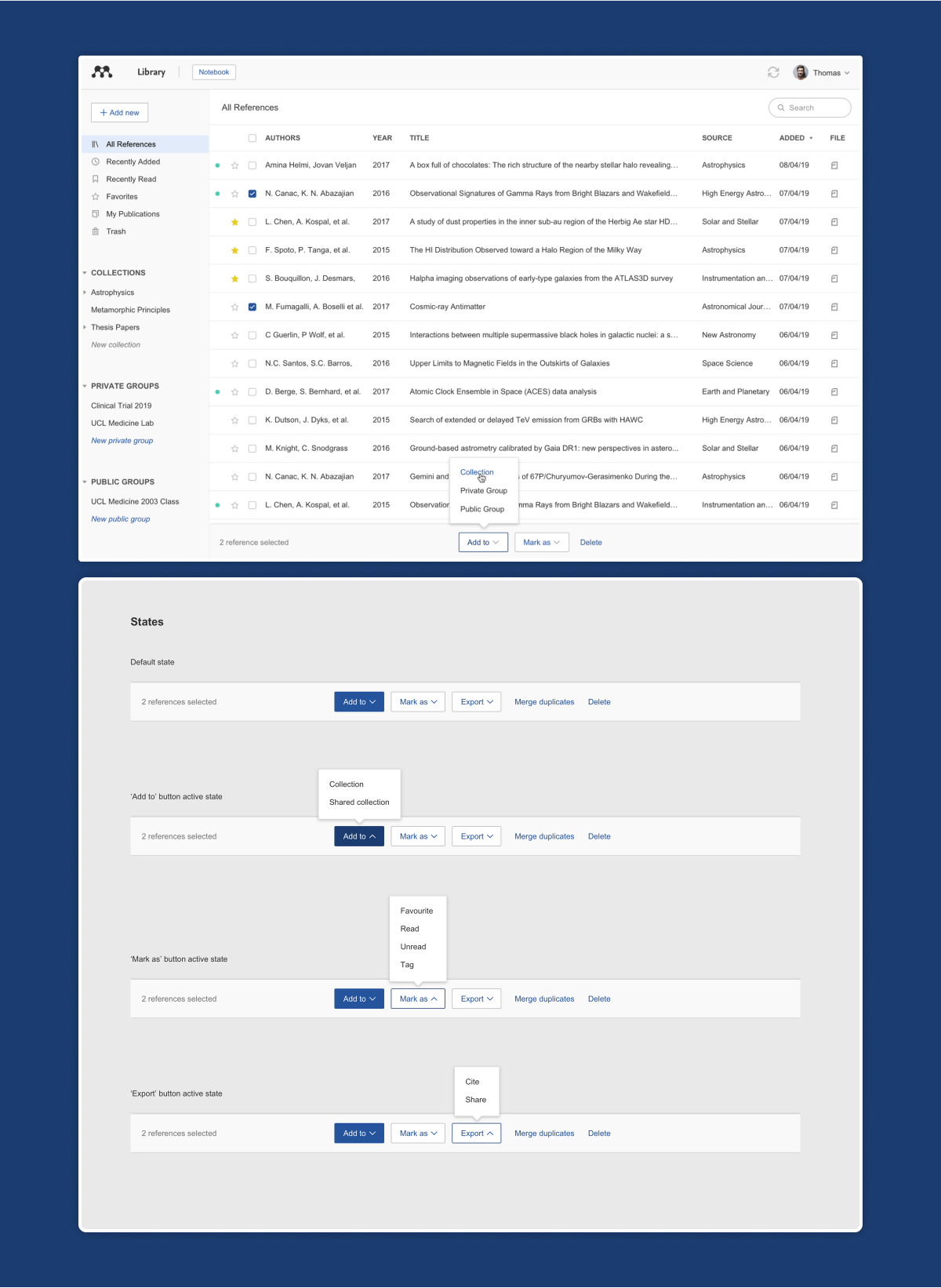
right hand side panel (rhs)
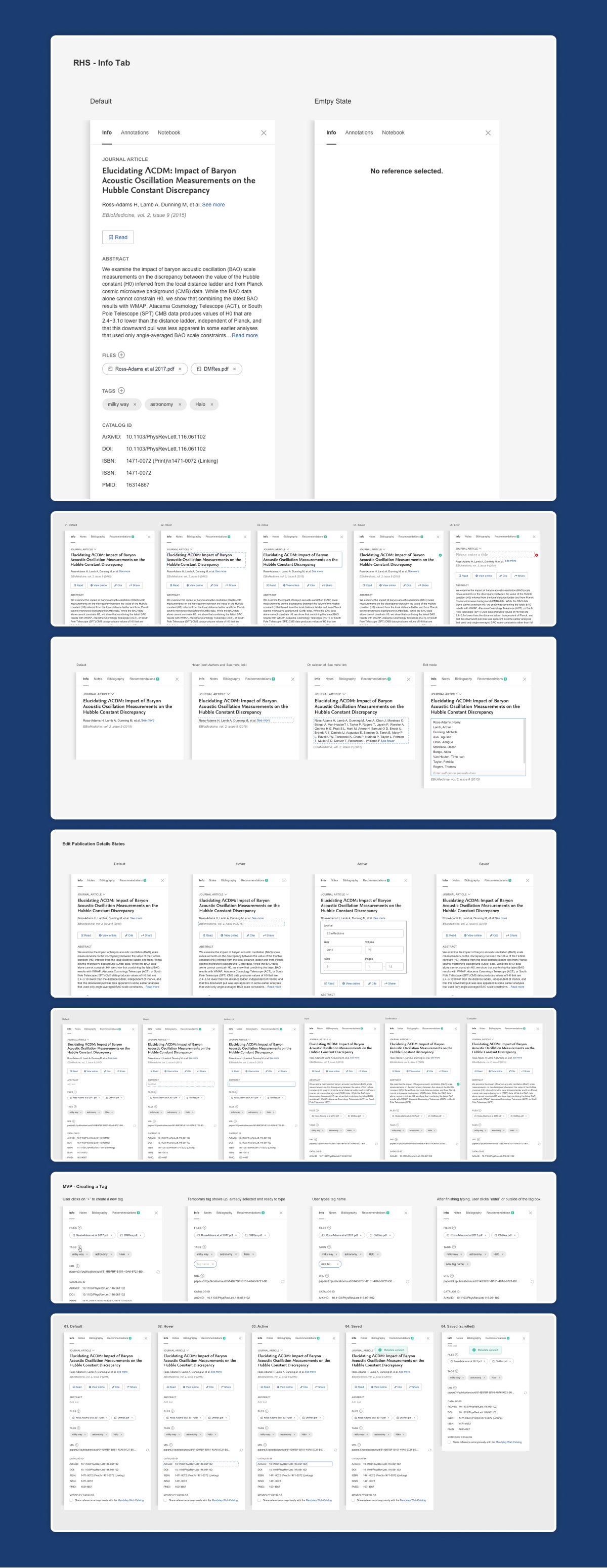
syncing across devices
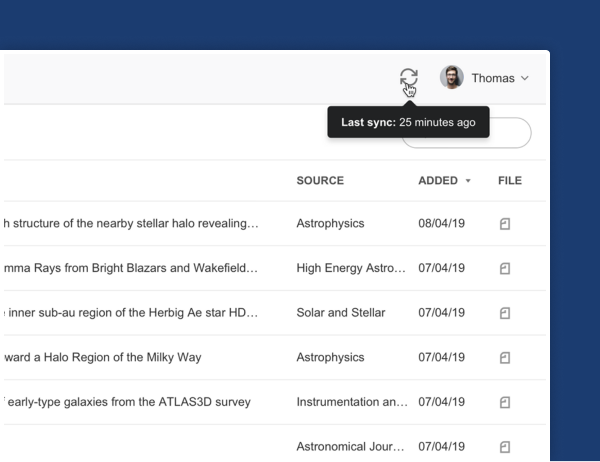
The Mendeley library automatically syncs, backing up any changes made to the cloud. The library is always up to date whenever or however the user wants to access it and their work will always be saved.
Mendeley Reference Manager is automatically synced whenever the user is online so they can access it on any device. Hovering over the sync icon will show when the last sync occurred. Clicking on the CTA will perform a manual sync.