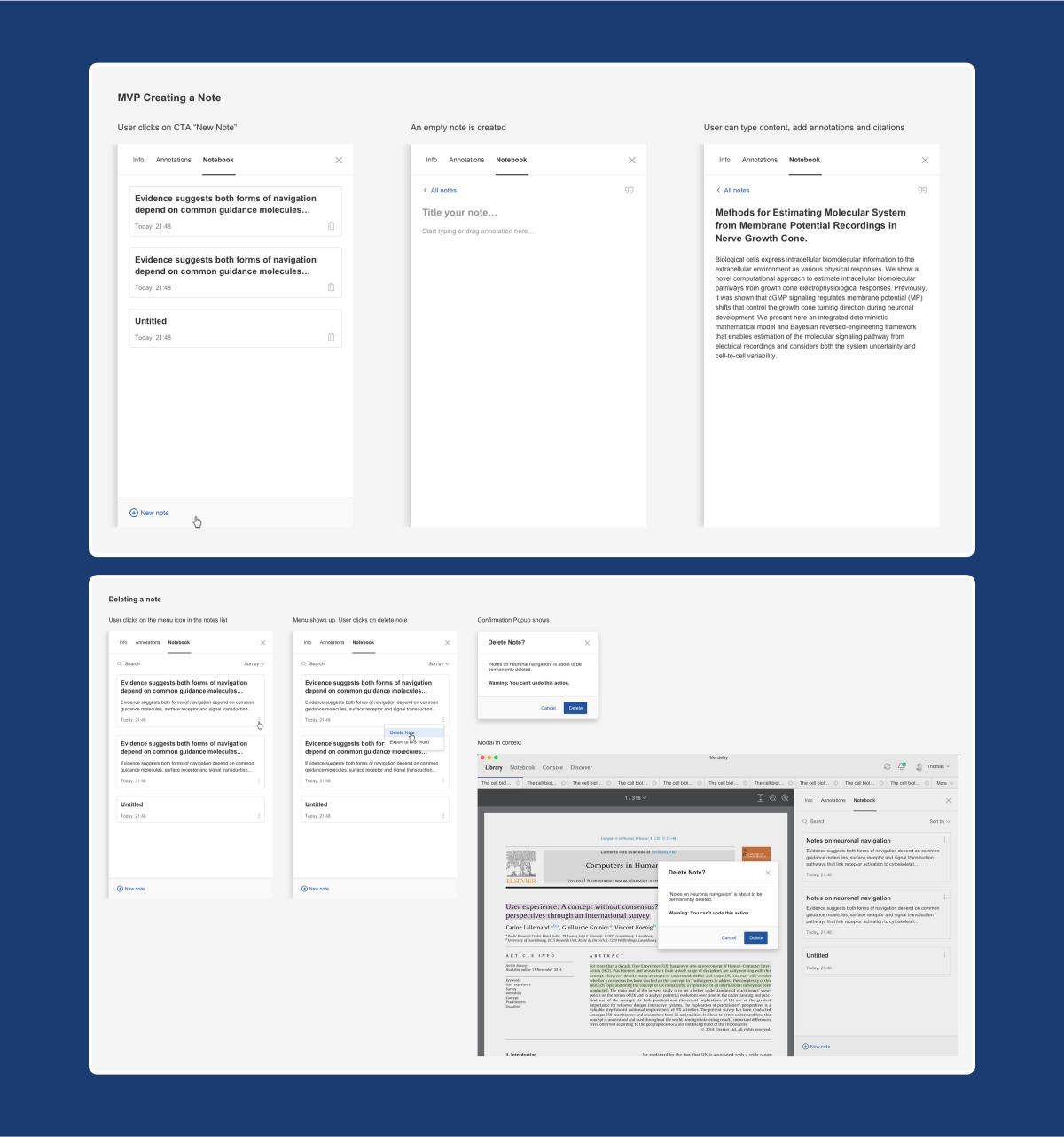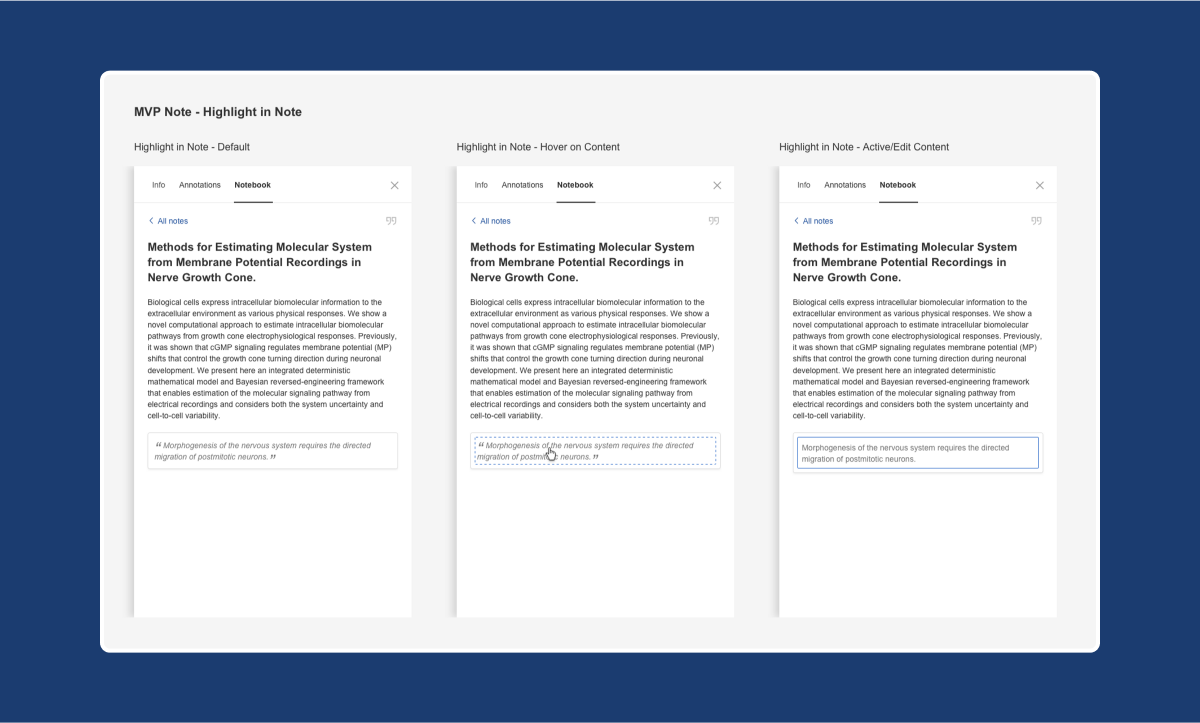Interface Overview:
MRM Reader
The new enhanced reader allows users to read, highlight, annotate PDFs and keep all their notes across multiple documents in one place.

project goals
Managing notes across multiple PDFs whilst doing research can be challenging. Students and researchers often find their notes scattered and disorganised, making it difficult to connect ideas from different sources.
Our reader solves this problem by providing a single, organised workspace.
Users can easily add notes and highlights to documents, with everything stored in one place. This makes it simpler to link ideas between sources and keep track of research materials, ultimately saving time and improving productivity.
UI highlights

1
Text select tool
Select text within a document to copy/paste relevant passages or apply highlighting
2
Highlight tool
Highlight text within the document
3
Sticky Note tool
Create sticky notes at specific locations within the document
4
Colour selection
Set the colour of the notes and highlights
5
Fit to width or height
Fit the PDF to the available width or height of the screen
6
Zoom
Zoom in and out of the PDF
7
Info
Open the Info panel. For more details about the tabs in the Info panel see the 'Annotations' tab and
Mendeley Notebook sections below
8
Highlighted text
Select a passage of highlighted text to modify or remove the highlighting or to add the highlight to
the Notebook
9
Sticky note
Sticky notes within the document will be represented by icons and selecting them will reveal the
contents of the respective sticky note
10
Library
Navigate back to the reference list
RHS panel
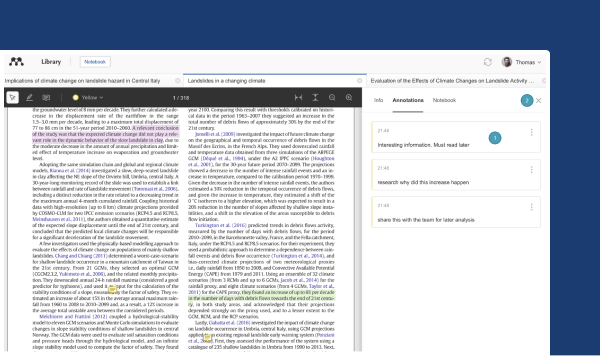
annotations tab
To see all sticky notes on the PDF open the right sidepanel and select the 'Annotations' tab.
1
Sticky note - All sticky notes from the selected PDF are visible here
2
Close - Select this to close the panel
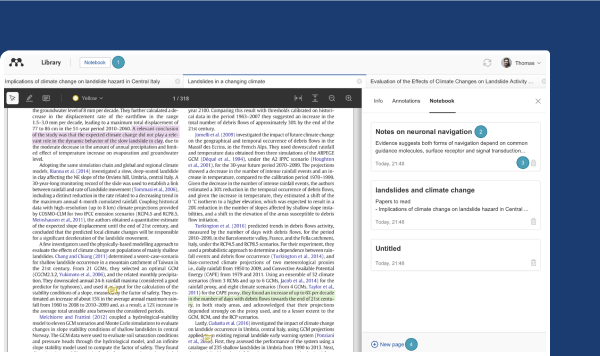
notebook
All the highlights and comments across multiple PDFs will be kept securely in one place. Notebook pages aren't tied to a specific reference and allow the users to add highlights from many PDFs to a single page.
1
Access your Notebook - Select the Notebook
2
See your Notebook pages - Select a title to open the page
3
Delete Notebook pages - Select the trash icon next to the page to delete it
4
Create new Notebook pages - Select this to create a new, blank page. You can create as many Notebook pages as you need
highlights & notes
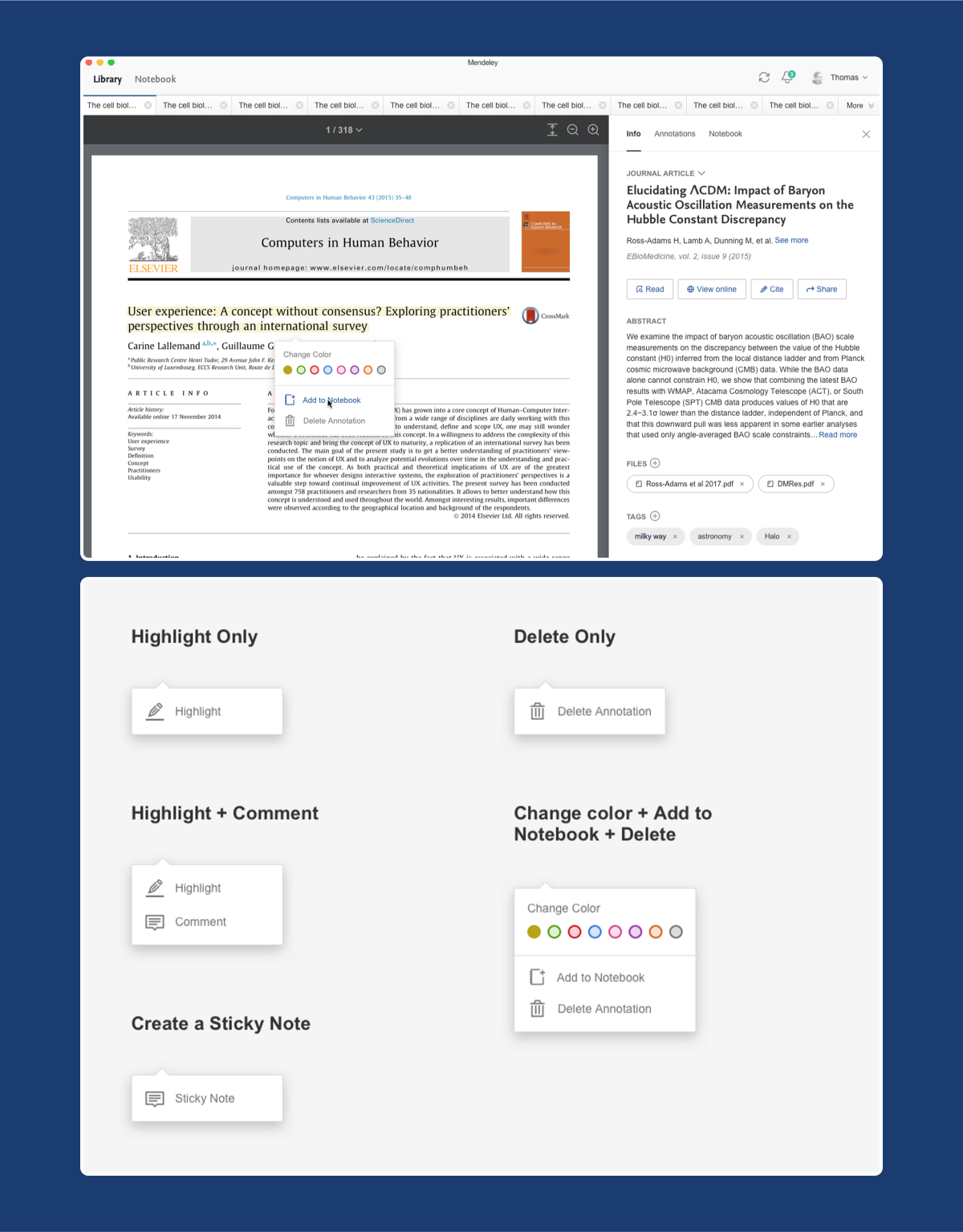
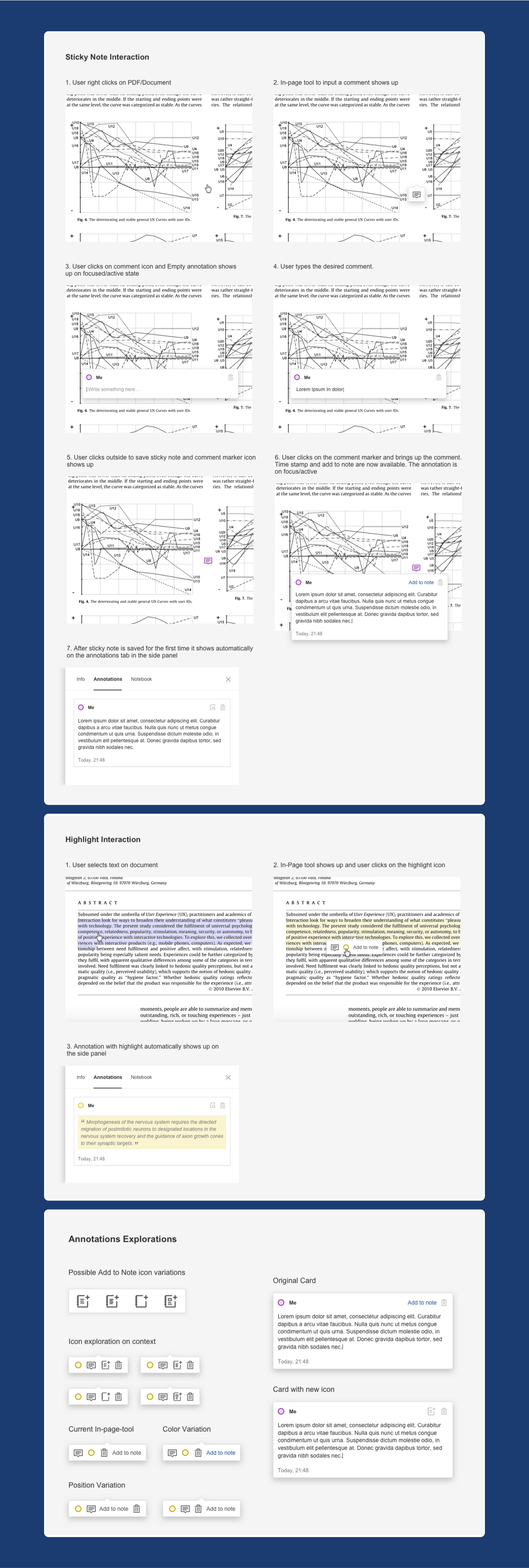
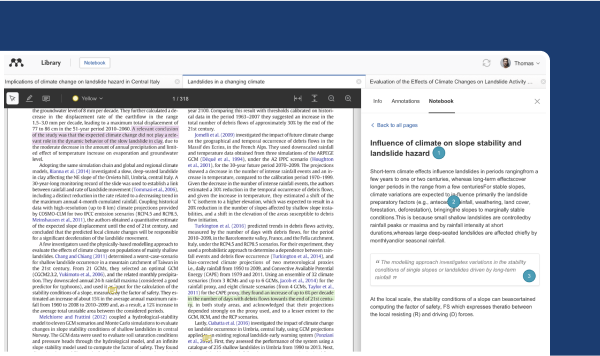
note structure
1
Title - Add a title that will also be visible in the list of all Notebook pages
2
Body - Type into the body of the Notebook page
3
Highlights - Any highlights that were added to the Notebook page will be italicised and bordered and selecting any highlight will direct back to the source